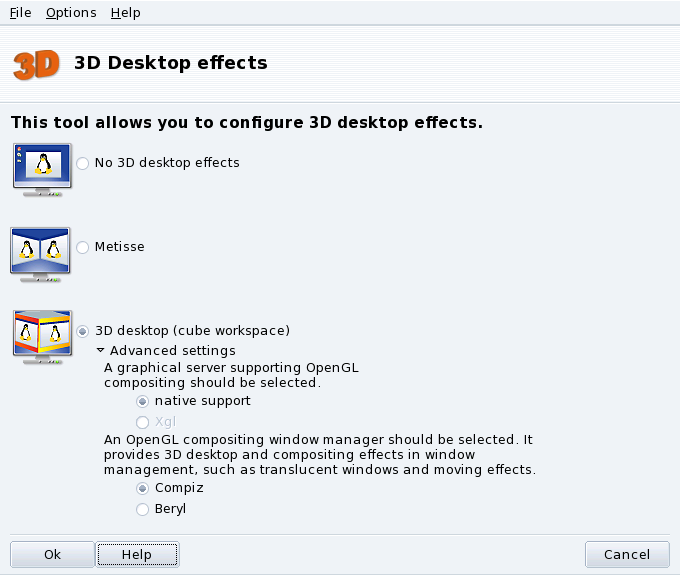![]() This
tool is accessible from the Hardware section
of Mandriva Linux Control Center and lets you configure a 3D desktop for stunning
visual effects on your desktop, together with a change from a flat
desktop to a cubic one.
This
tool is accessible from the Hardware section
of Mandriva Linux Control Center and lets you configure a 3D desktop for stunning
visual effects on your desktop, together with a change from a flat
desktop to a cubic one.
![[Note]](images/note.png) |
Note |
|---|---|
The first time you run Drak3D, a few required packages may be installed. Then, its main window is displayed (see Figure 6.5, “Activating 3D Desktop Effects”). |
You can choose between the following special featured desktops:
Metisse is a window manager developed by the In Situ project. Available under the GPL License and exclusively for Mandriva Linux, Metisse differs from a classic 3D desktop (“the cube”, see below Section 3.2, “3D desktop Cube Workspace”) because it focuses on an innovative interaction with windows.
Activate Metisse. Clicking will install the required packages and suggest that you log out in order to activate the changes.
Once you're logged in again, you will see nine squares at the bottom right of your desktop. Those represent the nine virtual desktops you can use to organize your applications.
Select the 3D desktop (cube workspace) option to enable the 3D desktop. Click Advanced settings to check your options (see Figure 6.5, “Activating 3D Desktop Effects”).
Procedure 6.1. Optional Configuration
-
Choose a Graphical Server
There are two approaches: native support and Xgl. Depending on your hardware, Drak3D selects the most appropriate one for you.
-
Choose a 3D Window Manager
Two options are available: Compiz and Beryl. The former is simpler and better tested, the latter has more effects. See the Beryl Project Page for more details.
To try out that 3D desktop, click . Changes take effect the next time you log into your computer.
Once the 3D desktop is active, the desktop manager (KDE or GNOME) shows 4 virtual desktops, corresponding to the viewports (the cube faces): explore and enjoy them!