Abstract
![]() This system sdministration tool enables you to review the different
font families, styles, and sizes available on your system. It also allows
for fonts to installed or removed.
This system sdministration tool enables you to review the different
font families, styles, and sizes available on your system. It also allows
for fonts to installed or removed.
The main window (see Figure 8.2, “DrakFont's Main Window”) shows a visual appearance of the currently selected font combination.
drakfont is made up of a number of dialogs which are accessible through the buttons located at the bottom.
This button automatically adds fonts found on your Windows® partitions, if any, of your local hard drives.
Allows you to specify which applications and devices (such as printers) will support the fonts. Select the ones you want support for and click on the button.
-
Allows you to remove installed fonts, in order to save space for example. Use this with great care, it could have side effects for your applications. In particular you should not remove fonts you did not install yourself.
This actually removes all fonts found in a given directory. Note that fonts manually added through drakfont are found in
/usr/share/fonts/drakfont/ -
Allows you to manually add fonts found outside the Mandriva Linux distribution, from a fonts disk you have purchased or from the Internet, for example. Supported font types are
ttf,pfa,pfb,pcf,pfm,gsf. Clicking on the button will open a standard dialog allowing you to specify the font file to import. Once you've specified all the fonts you want to import, click on the button.
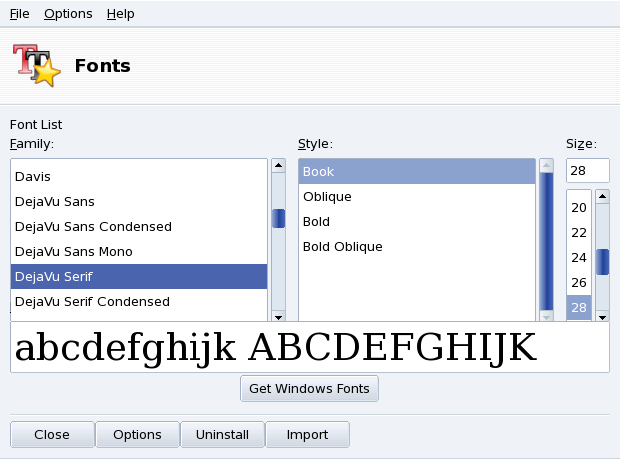
![[Tip]](images/tip.png)
![[Note]](images/note.png)