 Choose → from the main menu to launch
Konqueror. The home page opens. Type in an URL in the
Location bar to open a different
page.
Choose → from the main menu to launch
Konqueror. The home page opens. Type in an URL in the
Location bar to open a different
page.
Toolbar. Contains all buttons used to navigate and perform common actions (see Table 1.2, “Konqueror's Toolbar Buttons”).
Location Bar. Where you enter a site's
URL (or a local file using file:// as the
protocol part of the URL).
Bookmarks Bar. Contains buttons which give you quick access to your favorite sites.
Tabbed Browsing. Allows you to open many sites in the same window instead of opening new windows, which makes browsing much simpler.
Display Area. Where the contents of the web sites and local files you browse are displayed.
Table 1.2. Konqueror's Toolbar Buttons

Konqueror's browser allows you to browse many web pages at a time by using tabbed browsing.
 Creates and opens a new tab
(Ctrl-Shift-N). Just type an URL on the
location bar to open a new page on this tab.
Creates and opens a new tab
(Ctrl-Shift-N). Just type an URL on the
location bar to open a new page on this tab.
 Closes the currently displayed tab
(Ctrl-W).
Closes the currently displayed tab
(Ctrl-W).
For bookmark management it is recommended you use social bookmark sites, such as Del.Icio.Us, so you always have bookmarks with you on the go.
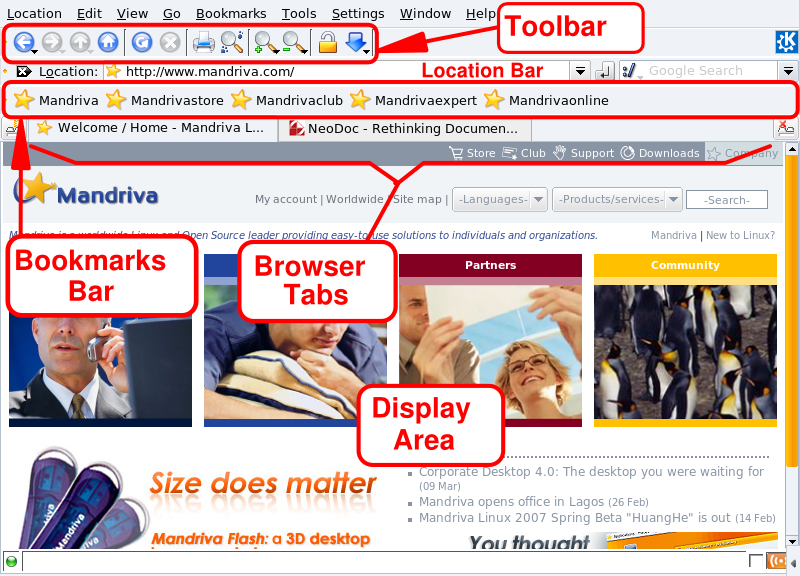




![[Tip]](images/tip.png)