When you insert an audio CD in your CD drive a window pops up, if you choose to play the CD, the KsCD player starts up.
![[Tip]](images/tip.png) |
Tip |
|---|---|
|
On the left you have the typical CD player controls: , , , etc. The ones below alter the playing order. The button can be used if your CD information doesn't appear automatically, it displays the CD's title, artist and tracklist information. Click on the last button to access more advanced configuration options.
 Choose
→ from the main menu to launch
Amarok. You are presented with a wizard you can safely
.
Choose
→ from the main menu to launch
Amarok. You are presented with a wizard you can safely
.
Figure 2.2, “Amarok's Main Window” shows the main interface components of Amarok:
Browser. This displays various information depending on the function selected using the tabs at its left.
Playlist. Where the files to be played are shown. Right click on any file to access a menu allowing you to play the file, remove it from the playlist, etc.
Play Controls. Amarok's play controls are “standard” audio equipment ones: Previous/Next Tracks, Play, Stop. The Play button doubles as a Pause button. Keep the Stop button pressed to select whether to stop playing immediately, after the current playing song has finished, or after the whole playlist has been played.
Volume Control. Slide it right to increase the volume and left to decrease it. Right click on it and select Equalizer from the menu that pops up to open an equalizer window where you can enhance bass and treble, and even select some preset equalization curves.
 The
Collection browser enables you to view and
organize your entire music collection. To use it, you need to
create a collection first: click on the button, check all the folders you want
Amarok to look for music files and click
to start building the
collection.
The
Collection browser enables you to view and
organize your entire music collection. To use it, you need to
create a collection first: click on the button, check all the folders you want
Amarok to look for music files and click
to start building the
collection.
Then, start adding files to the Playlist by double clicking
on them in the collection browser. Once satisfied with your songs
selection, simply press the  (Play) button to start
enjoying your music.
(Play) button to start
enjoying your music.
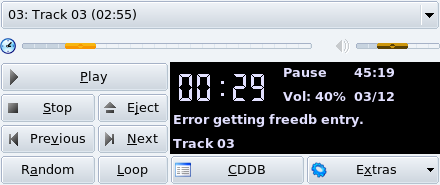
 Once
Once 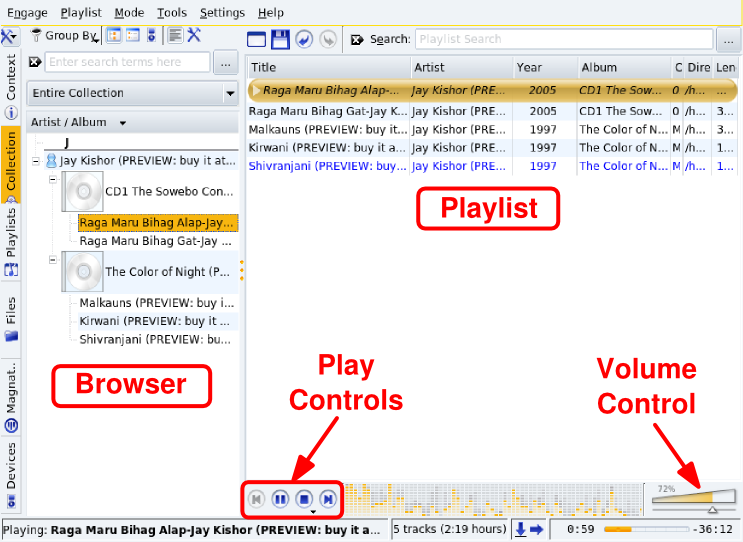
![[Warning]](images/warning.png)