![]() Use this tool to configure the package media
repositories. Figure 5.6, “The
“Software Media Manager”” shows some media
already defined: “Main”, “Contrib”,
etc. You can also add other software media: a CD from
a magazine containing RPMs, a Web repository, etc.
Use this tool to configure the package media
repositories. Figure 5.6, “The
“Software Media Manager”” shows some media
already defined: “Main”, “Contrib”,
etc. You can also add other software media: a CD from
a magazine containing RPMs, a Web repository, etc.
Use check boxes of the left-hand columns to flag the repositories
- Enabled?
Uncheck this box to temporarily disable the corresponding medium. The packages contained in this medium will not be available until you enable the medium again.
- Updates?
This box must be checked for update media, that is, media that contains updates of packages that are already in another medium, albeit with an older version number. Thus only update media are taken into account when looking for updates.
Action Buttons on the Right
Discard a medium which you no longer use. Simply select the medium to be removed in the list and click this button.
-
Change the medium's parameters: the URL or the relative path to the
synthesis/hdlist(if you do not know what we are talking about, it is wise to leave this window via instead of ).In case you need to pass through a specific proxy to access this particular medium, you can configure it here by clicking on .
Faster Media Updates. The relative path string allows you to change from using
hdlistfiles tosynthesisfiles, which are much smaller but with less information on packages. Synthesized files only carry information about package names, their dependencies and a short summary, so you won't be able to search for files inside packages from synthesized lists. Also, you won't be able to see the full description for a package if you click on its name.To switch to the synthesis form of
hdlist, simply prefix the file name withsynthesis., so that for example:media_info/hdlist_main.czbecomesmedia_info/synthesis.hdlist_main.cz. -
Add to your system all publicly available official package sources from Internet repositories. This is useful for example if you have a fast Internet connection or only have the first installation CD at hand. Choose a mirror geographically near to your location.
After choosing a mirror and clicking , package information for the source you chose is downloaded and all included packages will be available.
This button provides access to a new dialog, in which you define all needed parameters for a new software package medium. Please bear in mind that the required parameters, and available options, depend on the type of medium being defined.
You are shown a list of already defined, enabled, media; select the ones you want to update the list of available packages for, and click . This is useful for remote media to which new packages are being added.
It is important that any package you install is authenticated. To do so, each package can be electronically signed with a “key”, and you can allow/disallow keys on a per-medium basis. On Figure 5.8, “Package Repository Authentication Key Management”, you can see that the Mandriva Linux key is allowed for medium “Main”. Click on to allow another key for the selected medium (beware, do this with care, as with all security-related questions), and on to remove a key from the selected medium.
If you are sitting behind a firewall and you still need to access remote media (especially for package updates), you can do so if you have a proxy server which leads to the Internet (at least in an area where you can find a package server). Normally it should be enough to fill in the Proxy hostname to get it working (Figure 5.9, “Specifying a Proxy for Remote Media”). If you need a user / password combination to get through the proxy, you can also specify these here. Just confirm your changes by clicking on and you are done.
If you are running a large network of computers, you may want to install a package on all the computers in parallel; this button opens a dialog window allowing the configuration of the “Parallel” mode. As it is rather complicated and only useful to a limited group of people, this short introduction will not give further details about it.
This button allows you to configure the program used to retrieve remote packages and whether the packages should be checked against a key. These choices affect all package sources.
- Up and Down arrows
-
These buttons allow changing the order in which sources will be used when installing packages. By default, the newest version of a given package will always be installed, but if the same version is found on two different media, the one from the first medium in the list will be installed.
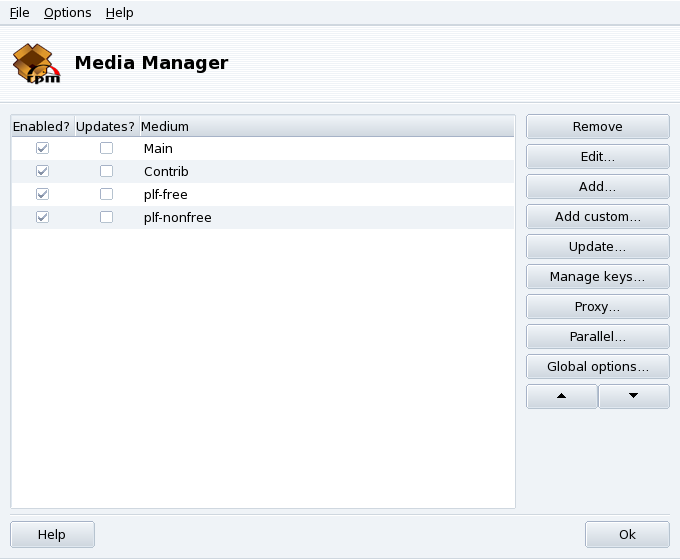
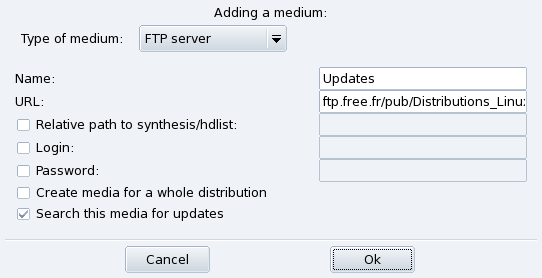
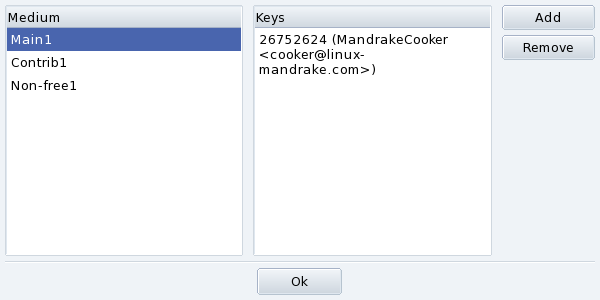
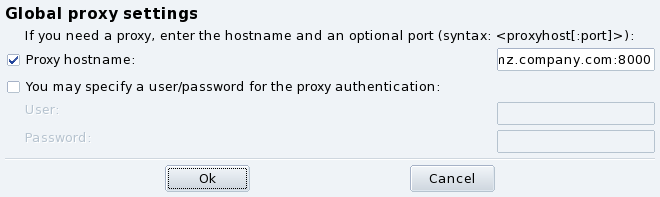
![[Tip]](images/tip.png)